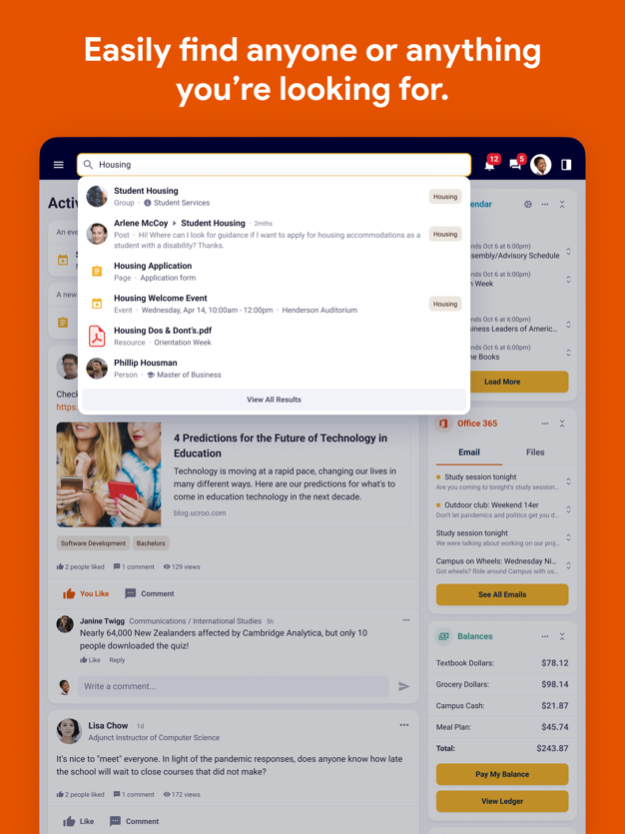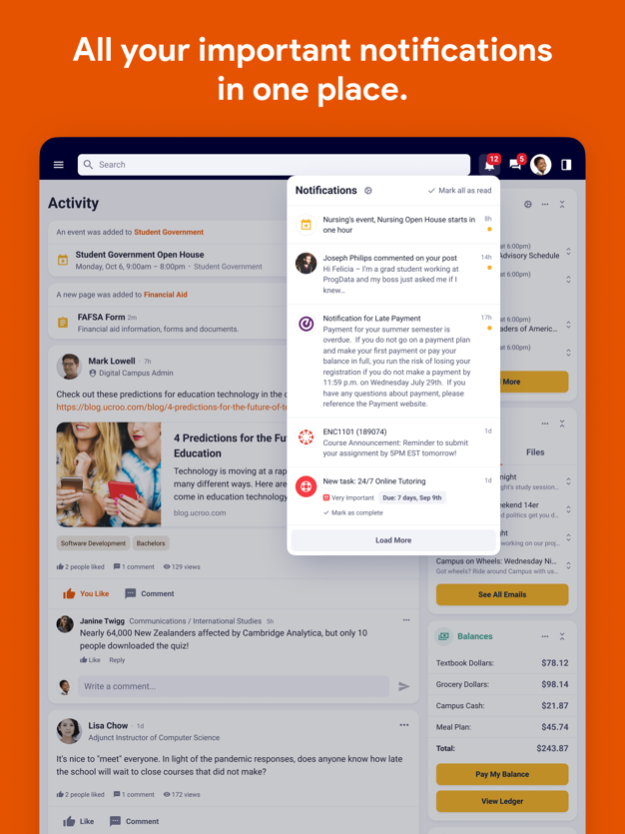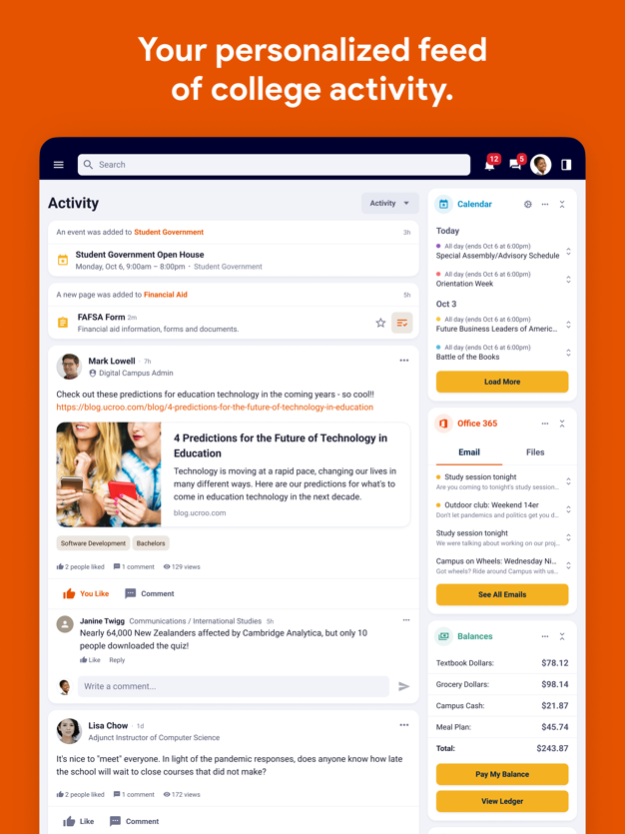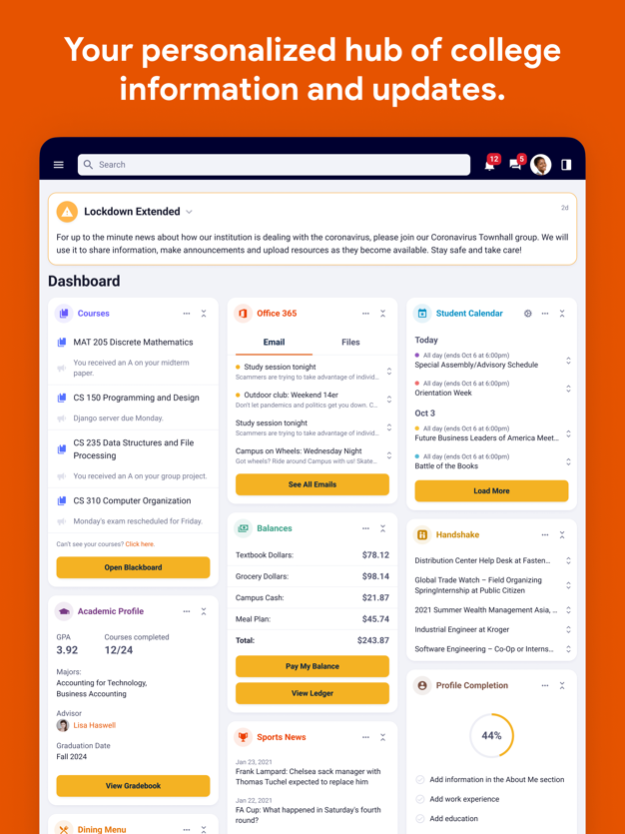MyPacific 5.0
Continue to app
Free Version
Publisher Description
MyPacific is your one-stop-shop connecting you with the systems, information, people and updates you'll need to succeed at University of the Pacific.
Use MyPacific to:
- Access Banner, Canvas, Outlook/Gmail and other everyday systems
- Receive key notifications from Banner, Canvas ,and other everyday systems.
- Keep updated on announcements and alerts relevant to you
- Search staff, peers, systems, groups, posts, resources and more
- Connect with departments, services, organizations and peers
- Stay focused on your most important to-dos
- View personalized resources and content
- Find and join campus events
Institution service desk(s):
- Stockton Helpdesk – helpdesk@pacific.edu 209.946.7400
- Sacramento Helpdesk – sachelpdesk@pacific.edu 916.739.7325
- San Francisco Helpdesk – pchelp@pacific.edu 415.929.6514 (edited)
Feb 26, 2024
Version 5.0
Bug fixes and performance improvements
About MyPacific
MyPacific is a free app for iOS published in the Kids list of apps, part of Education.
The company that develops MyPacific is UCROO. The latest version released by its developer is 5.0.
To install MyPacific on your iOS device, just click the green Continue To App button above to start the installation process. The app is listed on our website since 2024-02-26 and was downloaded 1 times. We have already checked if the download link is safe, however for your own protection we recommend that you scan the downloaded app with your antivirus. Your antivirus may detect the MyPacific as malware if the download link is broken.
How to install MyPacific on your iOS device:
- Click on the Continue To App button on our website. This will redirect you to the App Store.
- Once the MyPacific is shown in the iTunes listing of your iOS device, you can start its download and installation. Tap on the GET button to the right of the app to start downloading it.
- If you are not logged-in the iOS appstore app, you'll be prompted for your your Apple ID and/or password.
- After MyPacific is downloaded, you'll see an INSTALL button to the right. Tap on it to start the actual installation of the iOS app.
- Once installation is finished you can tap on the OPEN button to start it. Its icon will also be added to your device home screen.